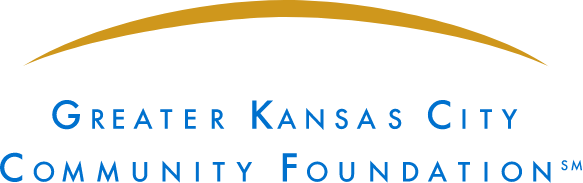The Greater Kansas City Community Foundation’s work is centered in serving donors and our goal is to provide an easy and joyful giving experience. Our online donor portal is an important piece of that experience where donors can view their fund activity in a modern, user-friendly setting.
For donors who utilize the online donor portal, here are seven ways to maximize your online giving experience:
- Recommend Grants to Nonprofits: Log in to your fund through the online donor portal and use the Request a Grant tab to send a grant from your charitable fund to any 501(c)(3) public charity including governmental, educational and religious institutions. Complete the required fields and our Donor Services team will begin processing your grant right away. If you’re not finding the organization you’re looking for, you can enter a grant request manually and the Community Foundation team will complete the due diligence to ensure we can approve the grant. Not sure if you can use your charitable fund to support a specific organization or cause? Our donor-advised fund grant guidelines answer many frequently asked questions.
- Review Your Giving History: You can view the history of your past granting activity under the View Fund Info tab with details about each organization, the amount of the grant, the date it was processed, and you’ll see the option to request the same grant again. You can also sort, filter, and download your granting history.
- Contribute to Your Fund with a Credit or Debit Card: Under the Contribute to Fund tab, you can submit your credit or debit card details to make a one-time contribution to your fund. We’re always working to improve the online donor portal experience, and later this year we’ll have more options available to contribute to your fund online.
- Review Successor Advisor Access: Successor advisors are the individuals from whom the Community Foundation staff will take direction about your fund when you are no longer able or willing to do so, particularly regarding decisions around grantmaking and investments. You may consider giving successor advisors viewing access to keep them up to date on your charitable activity, or including them as additional email recipients when you make a grant from your fund. Transparency in your charitable activity will allow your successor advisors to carry on your charitable legacy. You can view and update your current advisors under the View Fund Info tab in the online donor portal.
- Consider Giving Your Professional Advisors Online Access: Your charitable fund is an important piece of your financial planning picture. Providing your financial advisor with online access to view your fund activity will give them a more comprehensive view of your complete financial portfolio. You can view and update your current professional advisors under the View Fund Info tab in the online donor portal.
- Evaluate Your Charitable Investment Strategy: A new feature in the online donor portal allows you to view who has permission to make changes to your fund’s investments. You can view these individuals in the Advisors section of the View Fund Info tab. Individuals with permission to change investments can:
- View and change the investment allocation in the Investments section under the View Fund Info tab. This applies to funds that are invested in the Community Foundation’s investment pools.
- Name a new investment manager or move the fund’s assets to the Community Foundation’s investment pools in the Investments section under the View Fund Info tab. This applies to financial advisor managed accounts with assets of $100,000 or more.
- Enable Multi-Factor Authentication: Multi-factor authentication adds security to your online identity by combining something you know (a username and password, for example) with something you have — in this case, an authenticator app installed on your smartphone.
To set up multi-factor authentication in the online donor portal:
-
- Download a free authenticator app onto your smartphone. Examples: Duo Mobile, Google Authenticator, LastPass Authenticator, 1Password
- Log in to your Fund and click “Enable Multi-Factor Authentication”
- Follow the prompt to set up your device
If you have any questions about using the online donor portal or need help accessing your fund online, check out the FAQs or contact our Donor Services team at service@growyourgiving.org or 816.842.7444.
Authored by: Ashley Hawkins, Content Specialist